Be sure to check out all my other Blogging On a Time Crunch Posts here:
Day 1: Intro
Day 2: Time Management (printables)
Day 3: Essential Tools
Day 4: Ask a Blogger (spreadsheet secrets)
Day 5: The One with all the Resources
———————————-
Today I am going to share with you the tools that I could not blog without.
Time management and scheduling are great. In fact they are the foundation of my daily life, and they are what I owe a lot of my success to.
BUT I still wouldn’t be able to get nearly as much done with my blog, if I didn’t have these tools.
And if you want AH-MAZING posts on some of these tools, and way more, you need to check out Brittany @ Book Bumblings blog. She is kind of a genius!
Jump to the tool you are most interested in:
Google Calendar
Ultimate Book Blogger Plugin
Tweak Me Theme
ToDoist
Pixlr
PicMonkey
Gmails Canned Response add-on
Trello
Better Click to Tweet Plugin
Pin button plugin
Zapier
Tweetlater & RSS tweet feeds
-
Google Calendar
 I love, love love my google calendar. I use it to keep track of all of my books for review and blog posts. I color code it so that I can easily pick out what is what. TIP:Add them as an ALL DAY EVENT so that they show up in your month view like mine do in the picture. If you time block the rest of your day you can also add them in again later when you would be writing the post, etc.
I love, love love my google calendar. I use it to keep track of all of my books for review and blog posts. I color code it so that I can easily pick out what is what. TIP:Add them as an ALL DAY EVENT so that they show up in your month view like mine do in the picture. If you time block the rest of your day you can also add them in again later when you would be writing the post, etc.
TIP: So how do I use my calendar? When I make my sunday post, I immediately go to my calendar after and add in the books that I got in the mail for review that week. When I get an ebook for review from a blog tour or publisher that would like a post up on a certain day, I add them to my calendar at that time.- Then when my reading moods change or my schedule gets too busy, I can very easily grab the book and drag it to a new day, without having to change anything.
- TIP: color coding my books, allows me to prioritize which days can be moved and which ones should stay put. For Example: I always look first to move the red and light blue books. Then purple, and then pink if I need to. I try not to move green.
- My Color Key:
Dark Blue: reminders for myself/events/giveaways
Green: Blog tour posts or posts that have to go up on that day
Red: review posts that can change date (floaters)
Pink: ARC review books (before their release date)
Purple: finished copies for review
Light blue: my own books/really old books for review- these move around the most
Grey: blog post that has already been scheduled
- SEE ALSO: You can also use Co-schedule or Trello for your blogging calendars
-
Ultimate Book Blogger Plugin


(Click on either picture to find out more)
The Ultimate book blogger plugin is a wordpress plugin that hands down has saved me the most time with my book blogging out of anything I have mentioned in this post today. I switched to wordpress just so I could have this plugin.
I cannot begin to express how amazing this plugin is., especially with the new upgrade. Ashley @ Nose Graze created it, and not only is she a coding genius, but she is a book blogger herself, so she made the UBB with all of the things a book blogger needs. Her attention to detail and functionality is second to none.
I think if you are a serious book blogger, you NEED this plugin. It is a priceless tool for my book blog. I could not blog without it. Seriously. No way would I have time to put up 5-6 reviews a week, formatted the way I want, and still get everything else accomplished in my life. This plugin is the reason it takes me less than 30 minutes to format an perfect my posts. (and most of that time is writing the review!)
It is all customizable, and once you set up and play around with your settings once, you don’t ever have to do it again (unless you want to change something)
Then when I write my review, I save my post and pop in an ISBN number from goodreads, click search and BAM! all of the book information is loaded into the post, formatted the way I want it to be! And I do mean everything, title, series, author, publisher, genres galore, rating, summary, pages, dates. (and those are only the ones that I use)
But it doesn’t stop there, you can add in banners for your scrolling header (that you don’t need to code) and if you check review or blog tour or giveaway, it updates your post in all of those places too.
See those books reviewed in July on the right? See those giveaway banners below them? See all of my review archives on the top of the screen, sorted any way you could possibly want?
I DIDN’T DO ANY OF THAT! The Ultimate Book Blogger plugin does all of that! When I update a review, it updates the book and links to my review in ALL OF THOSE PLACES AUTOMATICALLY!!!
If that is not enough of a reason to sell you, I don’t know what is.
And I am only touching the tip of the iceberg on what this magical plugin can do. It is the best investment I have ever made for my blog. Hands down.
-
Tweak Me Theme
 (Click picture to learn more and demo the theme)
(Click picture to learn more and demo the theme)
I love the tweak me theme, because it lets me do anything I want for the design of my blog. And it integrates beautifully with the Ultimate Book Blogger plugin. The thing I love with tweak me, is that there are a TON of websites that use it, and none of them look the same. You can really make this theme anything you want it to be.
I know a little bit of code, but no where near as much as I would need to make my site look the way it does and do the things behind the scenes that I want it to. But that is ok, because you don’t need to know coding to use tweak me. There are tons of options and all you do is select and change them, and just keep playing around with the options until your blog looks the way you want it to. No messing up something and not knowing how to fix it. Ashley is great because she gives you lots of preset options for graphics, backgrounds, etc. but you always also have the option to upload your own.
And if that isn’t enough, Ashley is one of the best people I have ever worked with as far as customer support. When you buy one of her products, you get support and trouble shooting with it! And she is always prompt and polite and so so knowledgeable. She never makes you feel like you have a stupid question.
I cannot say enough good things about Ashley’s products. If you have not made the move to wordpress yet, just do it! And get the UBB. Ashley also has lots of other themes if tweak me isn’t for you.
-
ToDoist

ToDoist is a really cool to do list app. It has all sorts of features, like sort options, recurring task options, deadlines, and a lot more. I have tried a ton of to do lists, like Evernote, RememberTheMilk, (a close second!) but todoist is my favorite. I love it because I can have it on my computer, phone and ipad so I can always access my to-do lists. I keep ToDoIst open in the tab right next to my gmail, because I use it to keep track of what ebooks I acquire throughout the week. That makes writing up my Sunday Post really easy.
I also use todoist to keep my blog post share checklist. (shown above) These are all of the things that I want to be sure to include in each and every review I put up on my blog, and then what I want to do with the post to share it across social media channels after.
And because of all the tools that I have from this post in place, it takes me 1-2 minutes at most to share my one post across all social media channels.
I have also found this good blog post checklist if you are interested.

-
Pixlr


I normally will make the background and then resize the cover and drop it in where I want and then save the graphic (without any words or icons) and open that up in picmonkey. and then I complete the design in there.
-
PicMonkey
picmonkey.com is a great design and editing site. You can edit photos, make photo collages, and more in picmonkey. You can even open up and use your own saved fronts (like from Dafont and Fontsquirrel). There is a paid upgrade to the program, which will give you access to all of the effects and tools, but I have found the free version to be more than enough.
-
Gmails Canned Response add-on
Gmails canned responses are a life saver for me. I have been using them for about 5 years now. They are how I go through my emails so fast. So what is a canned response? It is an email template that you just click one button and the whole email (formatted the way you want, and with links) is inserted into your reply in seconds.
I have a response for:
-accepting a review book
-turning down a review book
-sharing bloggers with authors and publishers that contact me for review (only the bloggers that want to be shared of course! If you would like to be a blogger that accepts books for review, I send a list out to all the publishers and authors that I contact me, you can find out more information and sign up on this page)-contacting new publishers/authors (with my stats)
-Contacting a publisher/author I have worked with before
-and contacting giveaway winners
As you can imagine, this saves me a TON of time when I am reading and responding to emails.
Check out this full tutorial for how to set it up: http://www.wikihow.com/Use-Canned-Responses-in-Gmail
But if you kind of already know what you are doing, here is the quick and dirty on how to set it up.
- Click on the gear icon and click “Settings.”
- Click on the tab for “Labs.”
- Scroll down to “Canned Responses,” and choose to “Enable.”
- Then Save.
- From there you can compose your canned responses by opening up a new email and clicking in the lower right hand corner on the arrow (next to the trash can) .
- Choose canned response, new canned response
- then type and save and you are good to go. Add as many as you would like.
-
Trello :
Trello is really cool because not only does it have a calendar view, a to-do list function aspect, and post it/board note inspired function to show the flow of completed and to do items (called a Kanban board)
Tellow also allows you to access it across your devices, which is a must for me. And it works together with apps like” If this then that” and zapier, to allow for easy automation of blogging tasks.
TIP: I mostly use trello to keep track of my upcoming ARCs. I also add them on my google calendar (In pink) but in trello I like to make a different board for each month and then list the books I get for review. Right now I have shifted into fall/winter and I haven’t added all of my new books, but these boards get pretty long. I put the due date in as their release date. As you can see, the dates turn red when they are past. So I am overdue on reviewing my two July books.
I like trello for this purpose because I can update and access it on any computer and any device, and it gives a quick look at all my upcoming review books by month. But you can do a ton of different things with trello. I plan to do more in the future, when I really sit down and can play with all of its’ features.
I am not going to get into all of the amazing things that Trello can do. If you want to see more information on Trello and how you can incorporate it into your schedule, Check out Brittany @ Book Bumblings post on it HERE
This plugin is how I get those tweet boxes that you see in my posts. I love it because it very easily allows people to share my reviews, or tag lines for a post I am working on.
You can get it here. It is great because It allows me to pick the hashtags I use for the book, and link the author/publisher anyone I want. And it automatically links to whatever post I insert it too. I have found more people sharing my posts when they can see an easy click to tweet box and see the message they will be sharing.
-
Pin button plugin
Another simple plugin that has made my life easier. I use it to to pin out book covers or banners to pinterest to my book board. One click and you are done.
-
Zapier
I learned about Zapier from Brittany @ Book Bumblings (and we bonded over our shared loved of automating tasks). And I completely love it. It is the automation control center. It works with tons of apps, so you can pair virtually anything.

You can do so much with Zapier. For your blog and for real life.
Each of those events are called zaps. Here are some examples.
Ex: If I put a new post on my blog, then Zap it out to twitter. Every time I add an ARC to my pink (color coded) google calendar, add that book to my trello arc board for the same month. (or vice versa) If I add a book to my trello review board, add it to my google calendar.
But you can also use it for read life.
Ex: Want to send someone a text message every morning or night automatically?
Ex: Want to be reminded when it is going to rain to bring an umbrella?
See Also: IFTTT (AKA “if this, then that”)
-
Tweetlater & RSS tweet feeds
Tweetlater.net is pretty self explanatory. I use tools like RSS feed push services and tweet later to share my posts and via social medial (facebook, twitter) when I am not around to share them. When I have free time I will load up a line of tweets and posts through tweet later, and schedule them to share throughout the week or month. During the day or middle of the night, when I know I won’t be around to tweet them out or share them myself.
I love automation tools like this because it gives the illusion that I am active online and on social media more than I am. That way when I am free to go on twitter, I don’t have to share my posts, I can just chat with people and catch up.
Find out what blogging tools/apps/plugins @BookBriefs COULD NOT BLOG WITHOUT. #BloggingOnATimeCrunch Click To Tweet
Let me know what you think! What blogging tools do you use? Have any questions for me or some other topic you would like me to address, let me know in the comments below.
And take my blogging on a time crunch challenge! (details below)
I want to know how you do it all.
So I challenge each and every one of you bloggers to grab the button below, and show us your tips/tricks and best practices for how you make blogging work with your life.
And then come back here and share the link to your post with me. I would love to see it!
Also be sure to use the hashtag #BloggingOnATimeCrunch
Find out tips and tricks for making blogging work with your busy life #BloggingOnATimeCrunch @BookBriefs Click To Tweet

If you would like to be featured on the ask a blogger day, or if you have a blogging tips.tricks post or feature, or a tutorial and would like me to include it in the resource list (linking to your blog of course) send me an email. I would love to showcase you and a your blog!
michelle.bookbriefs@gmail.com

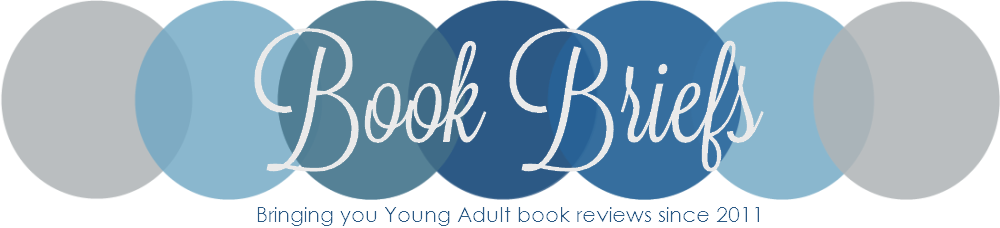

























Lauren
I love it when other bloggers share the tools they use. And I love learning about new and cool blogging tools! Personally, I use UBB plugin, Google Calendar, Trello, and Canned Responses. I’m looking forward to checking out several of the tools you listed above!
Michelle @ Book Briefs
Thanks Lauren. UBB is the coolest. I want to use trello for more than just lists of my ARCs. How do you use trello?
Lauren
I’ve used it at work as well as at home. I will create a house cleaning list. I like to keep my “honey do list” in Trello as well. The hubs loves that. 🙂 But mostly, I keep track of the books I’m reading, what I’m reading next, my ARCs and books I want to read in the new future. I also like to take notes on books while I’m reading them, so this is where those notes go.
kindlemom1
I really wish blogspot would have all these wonderful plugins! I know I would save so much time if they did.
Michelle @ Book Briefs
Ali, moving to wordpress is so worth the switch. I was on blogger for about 3 years, and I have been on wordpress for almost a year and a half, and I cannot say enough good things about it. You won’t know how you blogged without it. No joke.
Vi
I really love this post!
I agree, I love Google Calendar and I def wouldn’t be as efficient w/o it. And yes, I’d be lost w/o the UBB plugin and Tweak Me is the best! I remember trying Evernote years ago when it first came out. Idk why I didn’t stick w/it since it’s become so big now. But I use Wunderlist for all my “to-do list” needs nowadays. I discovered Gmail Canned Response earlier this year and I love it. It’s def a good add-on. I’m tempted to give Trello a try, I’ve never heard of it. Excellent post!
Michelle @ Book Briefs
Thank you so much Vi! Google calendar is the only calendar I have ever stuck with using. I am not a fan of evernote either. I tried wunderlist but didn’t go back to it after a week. (I can’t remember why, because I remember liking it) But remember the milk and todoist are my go to to-do list apps.
Trello is great, especially if you add some automation in with your calendar and zapier. They all work well together.
Vi
Quick question, how did you do those “jump to” links at the beginning for each tool? That’s pretty neat.
Lola
I love google calendar and use it in sort of the same way as you do. I have red for deadlines, green for personal thigns, purple for scheduled posts and light purple for planned but not yet scheduled posts. I wouldn’t know what to do without it. I also have a plugin calendar, but I prefer google calendar as I see more than the scheduled posts. I use tweetdeck to schedule tweets. I also have the tweak me theme. Most of the other things you mentioned are new to me and I’ll check a few of those out that sound handy. Great post!
Michelle @ Book Briefs
I would be lost without my color coded google calendar. I have tried a few other calendars too and I don’t like any of them nearly as much as google. Its the only one I can stick with for more than a day or two.
and scheduling tweets is also a big one for me. I love automating things like that.
Let me know if you want more info on any of the things I mentioned. Do you have UBB? because that one is the best.
Lola
I can’t really afford to buy the UBB and to be honest I kinda like coding my posts forms cratch. I am sure it takes a bit more time, but it’s part of the process or reviewing for me.
I love scheduling tweets, every sunday I make sure to schedule tweets for all my posts, I like doing that all at once and then don’t have to worry about that daily.
I bookmarked Pixlr, will have to give that a try soon!
Ally R.
These are some really great tools! I already use Picmonkey, and Google Calendar for some things, but I need to keep the rest in mind. That plug in sounds awesome too. If only I had wordpress…
Michelle @ Book Briefs
Thanks Ally! The plugin alone is worth switching to wordpress for. It has saved me more time than I can count on blogging, and I think it has made my blog better. I cannot say enough good things about it. I think if you look on the site for it, you can demo the theme and plugin.
And isn’t picmonkey great? I love all you can do with it for free.
Stormi
I was so wanting to know what you used for that tweet box at the bottom of your post! This is a great post! 🙂
Eva @ All Books Considered
This post is AMAZING! I can’t believe how organized you are — so cool! Definitely going to try to use some of these tips and bookmark this post!
Shannon @ It Starts at Midnight
This is EPIC. I think you may have saved my sanity, no joke. I have like, 40 tabs open right now, discovering all the things I never knew I could do! I mean, granted, I have UBB which is, as you said, a lifesaver. Like, Ashley is my hero. And Tweak Me… what would I even do without it!??! But all this other stuff is so new to me. How did I not know this gmail stuff was a “thing”? This will save me SO MUCH TIME. Especially for review copy requests- it takes me forever to format them! I would write you a longer comment, but I am currently setting up 73 new accounts, and making my gmail infinitely easier! THANK YOU for this!!
Hazel
There is some great stuff here. I’m using Trello as a kind of editorial calendar but I’m still refining my system. Have you heard of Buffer? You might want to look into it as an alternative for scheduling social media.
Tiffany (About to Read)
I’ve heard of Pixlr, but haven’t used it before. Canned responses sound like something I need in my life. Thanks for the tip!
Tanisha Williams
Hi Michelle! Thanks for this post. I wasn’t aware that there are new blogging platforms/tools available online. The last article I had written, https://www.chatebooks.com/blog-best-blogging-platforms-for-first-time-book-bloggers, revolved around the most basic ones. I’d love to explore more blogger-friendly tools (especially for non-tekkies like me). Looking forward to your next posts!